Selecting a scanner
Select the scanner you are using.
-
Click
 (CaptureOnTouch Icon) in the taskbar.
(CaptureOnTouch Icon) in the taskbar.
-
Click [Select Scanner] on the menu.
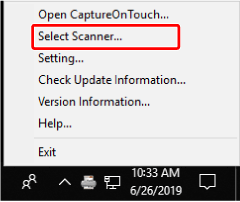
-
Select the scanner you are using and click [OK].
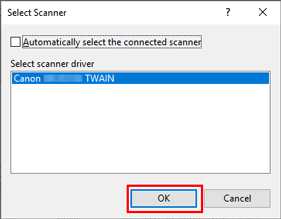
-
The [Select Scanner] dialog is automatically displayed when you launch CaptureOnTouch for the first time.
-
If you check [Automatically select the connected scanner], CaptureOnTouch will select the scanner connected to your computer.
-
-
Click
 (menu icon) in the main screen. From the resulting menu, select [Select Scanner], and the [Select Scanner] dialog will open.
(menu icon) in the main screen. From the resulting menu, select [Select Scanner], and the [Select Scanner] dialog will open. -
If the scanner you are using does not appear, reinstall the scanner driver. For details, refer to the manuals for your scanner.

