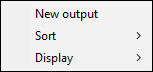Setting the Select output panel
To specify the output method and save location, edit the output panel and set the desired output.
A title, an icon, and Edit button are displayed on the Select output panel. Items to be displayed will vary according to the size and settings of the panel. When the Select output panel is clicked, it will be in selected state. You can sort the panel using drag-and-drop.
Creating a new Select output panel
To create a new Select output panel, use one of the following methods.
Method 1
-
Click the [New output] button of [2 Select output].
A new [New output] panel is created.
-
Click the
 button.
button. -
Edit its contents as you like.
Method 2
-
Click
 of the [New output] button.
of the [New output] button. -
From the resulting menu, select the type of output.
A Select output panel will be created with the contents you have selected.
Editing the Select output panel
-
Click the
 button in the Select output panel.
button in the Select output panel.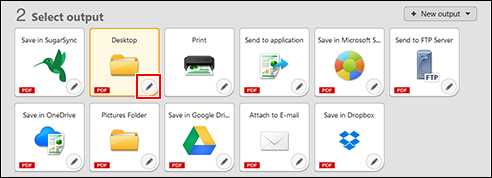
The Select output panel editing dialog will be displayed.
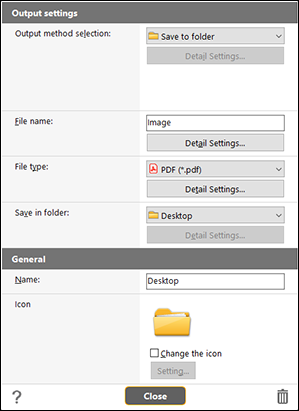
-
Set each item.
-
Right-clicking on the selected panel displays the following menu.
-
Editing: displays the Edit output panel dialog box.
-
Copy: creates a copy of the panel.
-
Rename: changes the name of the panel.
-
Delete: deletes the panel.
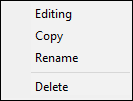
-
When right-clicked on any other areas than panels, the following menu will appear.
-
New output: creates a new panel.
-
Sort: sorts panels by name, use frequency or output. You can select the sorting from the ascending or descending order.
-
Display: changes the panel size to Large, Medium or Small. By default, Medium is selected.