PDF file setting
You can set the PDF file details.
-
Select [PDF] for [File type] in the Select output panel editing dialog.
For One Touch Scan -> Setting the output
For Standard Scanning -> Setting the output
-
Click the [Detail Settings] button.
[PDF setting] dialog is displayed.
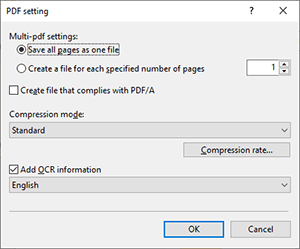
[Multi-pdf settings]
Specify the save method for multi-page documents.
-
Save all pages as one file
Save all pages of the document as one PDF file.
If there are 1000 or more scanned images, you cannot convert all pages into a single PDF file.
-
Create a file for each specified number of pages
Saves a new PDF file after each specified number of pages.
[Create file that complies with PDF/A]
Check this on to create PDF file which complies PDF/A from scanned images.
[Compression mode]
Specify the compression mode for PDF files.
Select the compression mode, [High Compression] or [Standard].
Click [Compression rate] button to display [Compression settings] dialog.
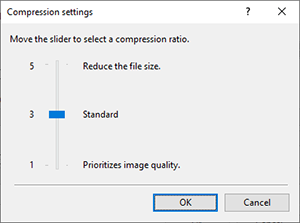
By using the ↑ and ↓ keys or dragging the slider, you can set the compression rate of the PDF file at levels 1 to 5.
-
Level 5 provides the highest compression rate and produces small file size, but the image quality is degraded.
-
Level 1 provides the lowest compression rate, but produces clearer image.
Compression rate setting is enabled when the color mode is [Grayscale] or [24-bit color].
[Add OCR information]
Check this on to recognize text part in scanned images to save the image with text data.
Select language to be recognized from pull-down menu.
-

