TIFF file setting
You can set detailed settings of the TIFF file.
-
Select [TIFF] for [File type] in the Select output panel editing dialog.
For One Touch Scan -> Setting the output
For Standard Scanning -> Setting the output
-
Click the [Detail Settings] button.
[TIFF setting] dialog is displayed.
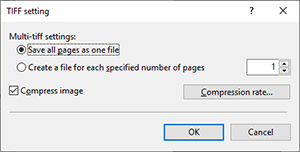
[Multi-tiff settings]
Specify the save method for multi-page documents.
-
Save all pages as one file
Save all pages of the document as one TIFF file.
-
Create a file for each specified number of pages
Saves a new TIFF file after each specified number of pages.
[Compress image]
Check this on to enable [Compression rate] button to specify the compression rate of the image.
Click [Compression rate] button to display [Compression settings] dialog.
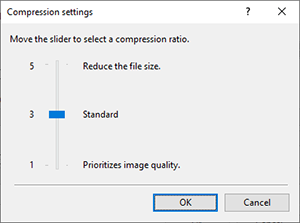
By using the ↑ and ↓ keys or dragging the slider, you can set the compression rate of the TIFF file at levels 1 to 5.
-
Level 5 provides the highest compression rate and produces small file size, but the image quality is degraded.
-
Level 1 provides the lowest compression rate, but produces clearer image.
Compression rate setting is enabled when the color mode is [Gray] or [Color].
-

