Updating the Software
Check the software distribution server for a new version of the update program and install it.
-
Click the
 (CaptureOnTouch Icon) on the taskbar.
(CaptureOnTouch Icon) on the taskbar.
-
Click [Check Update Information] on the menu.
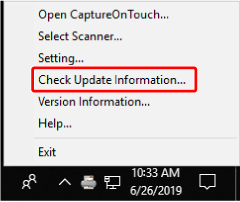
If an update program is found, a notification badge (
 ) appears on the
) appears on the  (menu icon). Also, a notification appears in the notification area of the operating system.
(menu icon). Also, a notification appears in the notification area of the operating system.You can also click
 (menu icon) in the main screen and select [Check Update Information] from the resulting menu.
(menu icon) in the main screen and select [Check Update Information] from the resulting menu. -
Click the notification.
[CaptureOnTouch Updater] dialog is displayed.
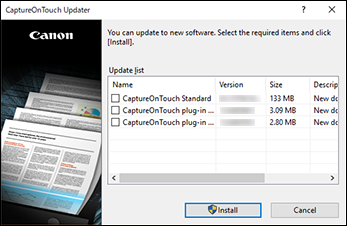
-
From the list, select the update program to install.
-
Click [Install].
The installation of the update program starts.
Clicking [Cancel] closes the dialog without starting the installation.
After installation is completed, a notification appears in the notification area of the operating system.
To configure whether CaptureOnTouch automatically checks for updates and on what day of the week it does, configure the settings on the [Update] tab of the [Settings] dialog. -> Environmental Settings

