What you can do with CaptureOnTouch
CaptureOnTouch is a scanning application that enables you to scan a document with a simple operation merely by selecting the screen panel.
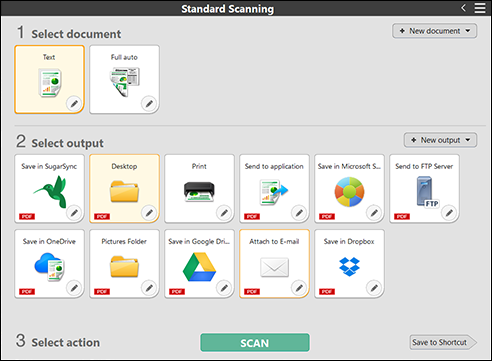
A document scanned with CaptureOnTouch can be processed in many different ways according to its purpose and use.
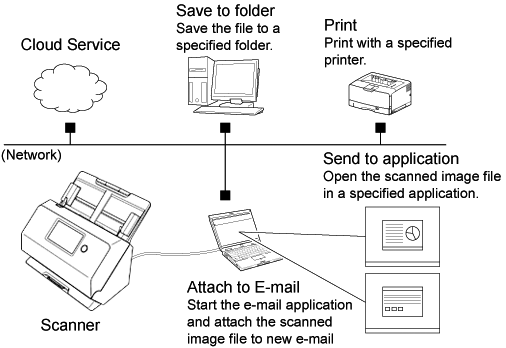

Set the Auto Start switch on the rear side to the "OFF" position. Then, connect the scanner to the computer using the accompanying USB cable. For details, refer to the manuals for your scanner.
CaptureOnTouch supports the following scanning methods.
Standard Scanning
Click the Select document and Output panels, and then click the [SCAN] button to scan the document. You can select the scan method according to the document type and purpose of use before scanning.
Scanning Shortcut
You can register in advance combinations of frequently-used document selections and output methods as a "Scanning Shortcut panel". Just click the Scanning Shortcut panel to implement the scan.
Scanning from the Scanner
You can register the content of a “Scanning Shortcut panel” in the scanner as a job. This way, you can execute “Scanning Shortcut” just by selecting the job in the scanner.
-
Click
 (menu icon) in the main screen. From the resulting menu, select [Version Information], and you can check the version information of CaptureOnTouch.
(menu icon) in the main screen. From the resulting menu, select [Version Information], and you can check the version information of CaptureOnTouch. -
Click
 (menu icon) in the main screen. From the resulting menu, select [Help], and this help will be displayed.
(menu icon) in the main screen. From the resulting menu, select [Help], and this help will be displayed.

