Select document settings
Set the color mode, resolution, and others for scanning.
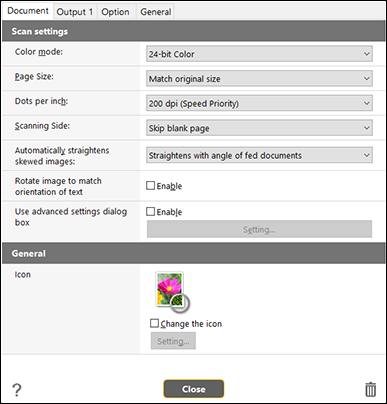
[Color mode]
Select the color mode for scanning from below.
-
Detect automatically
Automatically determines the color mode based on the document content and scans accordingly.
-
24-bit Color
Scans the document in color.
-
Grayscale
Scans the document in Grayscale.
-
Black and White
Scans the document in black and white (binary).
[Page Size]
Select the paper size of the document to be scanned.
Select [Match original size] to scan the document at its original size.
[Dots per inch]
Select the resolution.
Select [Detect automatically] and the software will automatically scan the document at the optimum resolution.
[Scanning Side]
Select whether to scan only one side or both sides of the document.
If you select [Skip blank page], scanned images of blank pages are not saved.
[Automatically straightens skewed images]
If a document is not straight when fed, the scanner detects that the document is not straight from the scanned image and straightens the skewed image.
Select the setting from below.
-
[OFF]
-
[Straightens with angle of fed documents]
-
[Straightens with angle & contents of fed documents]
[Rotate image to match orientation of text]
If you check this, the scanner recognizes the orientation of text in the scanned image and rotates the image to correct the orientation of text.
[Use advanced settings dialog box]
Document scan settings include basic items that are configured in [Scan settings], and the settings that are configured in the advanced settings dialog box. The settings in the advanced settings dialog box are applied for settings other than the basic items.
If you check this, the advanced scanner settings other than the basic items will be made in the advanced settings dialog box (scanner driver). To open the scanner driver, check this item and then click the [Setting] button.
The driver settings dialog box includes setting items that are the same as the basic items in [Scan settings], but the setting for each of the them is stored separately.
Which settings are used during scanning differs as follows depending on the setting of the [Use advanced settings dialog box] check box.
| Setting of [Use advanced settings dialog box] | Basic items | Other than basic items |
|---|---|---|
| OFF | Settings of [Scan settings] | Settings of the advanced settings dialog box of the scanner driver |
| ON | Settings of the advanced settings dialog box of the scanner driver | |
For the advanced settings other than the basic items, see the help in the driver settings dialog box.
[Icon]
Used icon will be displayed. Check [Change the icon] on to enable [Setting] button to select and change icon file.
Readable icon file types are listed below.
.ico, .exe, .jpg, .png
 button
button
Displays the Help.
[Close] button
Save the settings, and close the dialog.
 button
button
Deletes the button.

