Launching CaptureOnTouch
To launch CaptureOnTouch, use one of the following methods.
Launching from the task bar
-
Click the
 (CaptureOnTouch Icon) on the taskbar.
(CaptureOnTouch Icon) on the taskbar.
-
Click [Open CaptureOnTouch] on the menu.
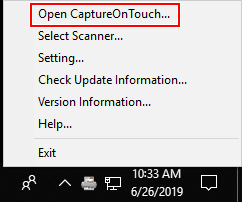
CaptureOnTouch will be launched, and the main screen will be displayed.
Launching from the Start menu
-
In sequence, click [Start] button, [CaptureOnTouch], and [CaptureOnTouch V4].
CaptureOnTouch will be launched, and the main screen will be displayed.
In Windows 8.1, it is registered in the following location.
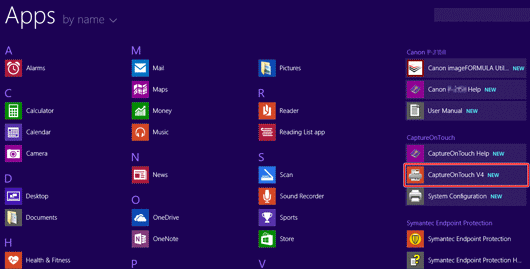
Launching from the scanner
-
Select a job in the scanner, and click the Start button.
The main screen of CaptureOnTouch will open, and the scanning will start.
The interval between the time you press the Start button on the scanner and the time scanning begins is shortened when the [Keep CaptureOnTouch running in the system tray] check box is selected in the [Basic settings] tab of the [Settings] dialog. -> Environmental Settings

