Setting options
You can set various scanning options.
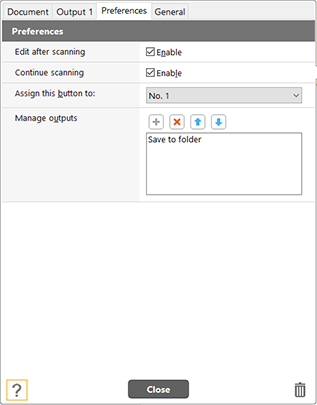
[Edit after scanning]
If you check this, you can edit the image after scanning in the preview screen. If you uncheck this, the edit window will not appear in the preview screen. -> Editing
[Continue scanning]
If you check this, the [Continue scanning] button will appear in the preview screen and you can continue the scanning. -> Editing
[Assingment this button to:]
Assign an One Touch button to a job number or the start button of the scanner.
After it is assigned to the job number or the start button, the job number or its icon  will be displayed on the One Touch button.
will be displayed on the One Touch button.
[Manage outputs]
Click each button to configure "Adding and Deleting output," and "Order change".
 : Add
: Add
 : Delete
: Delete
 : Move one above
: Move one above
 : Move one below
: Move one below
Click  (Add) to create [Save to folder]. If the list contains only one item, the list will not be deleted even when you press the
(Add) to create [Save to folder]. If the list contains only one item, the list will not be deleted even when you press the  (Delete) button.
(Delete) button.
 button
button
Displays the Help.
[Close] button
Save the settings, and close the dialog.
 button
button
Deletes the button.

